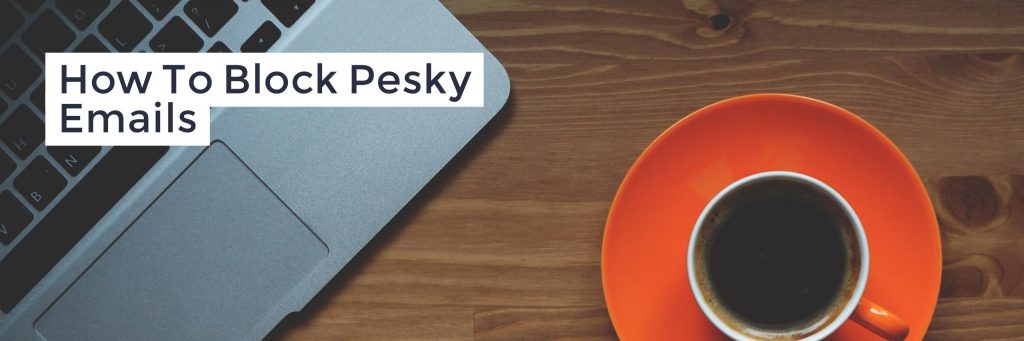Does it seem like every time you check your email, you have to wade through the sea of bogus or spam emails to get to the legitimate ones? You’re not alone. Spam can not only be annoying but dangerous as well. One wrong click, and you put yourself at risk for a virus.
A good bit of the time, a spam email is coming from a reputable domain. A domain name is the naming system for giving addresses to web servers and web pages. For example, The New York Times domain name is nytimes.com. Hackers can spoof legitimate email accounts by using a server and the right mailing software. Certain servers allow hackers to create messages, and input the "to" and "from" addresses, thus resulting in an email that appears as though it is actually from a legitimate address.
So, what do you do when this happens?
If you get a suspicious-looking email from a friend, family member, or company you normally do business with, you could simply delete that email. Remember, never open anything or click on anything that looks skeptical. It is a good idea to verify with the supposed sender first.
If you start receiving unwanted emails from an email address you do not wish to have contact you, you can block it from your email account. And it’s a lot easier than you might think.
Follow these step-by-step instructions to block those nuisance email accounts once and for all:
- Log into the website to get Webmail: http://mail.oldcity.com/
- Webmail is a great resource if you are having an issue with your email. Think of Webmail as your backup plan.
- Perform maintenance if prompted
- Click Mailbox Filters (funnel icon) at the top
- Click Blacklist (X icon)
- In the text box where it says “Enter each address on a new line:”, add the name of the address in all lowercase with an asterisk and @ symbol before it and click Save. Example: If the name of the spam domain is “brown”, you would enter *@brown.
- The asterisk before @ tells your email account to block any username at that domain, and these filters apply to all mail coming in, whether or not it’s received through Webmail.
* Reminder: If you have accidentally Blacklisted an email account and wish to undo that action, simply go back to the Mailbox Filters and click Whitelist.*
By following these simple instructions, you can take the stress out of email and be on your way to a simpler, more streamlined email experience. We at Old City Web Services are always here to make our clients' lives easier. That's one reason our team came up with the Help Desk on our website. Here, you can go and watch easy-to-follow tutorials that take the guesswork out of figuring out email services.