1. Customers prefer an email address at your domain. You may have had your Yahoo, Hotmail or Bellsouth account for years, but when it comes to doing business online in 2011, customers prefer the professional touch of an email address at your domain. For example, if your website is bobswidgets.com, your professional email address should […]
5 Tips for Protecting Yourself with Passwords
1. Don’t save passwords in smart phones and laptops. Sure, it’s more convenient to save your passwords for certain websites on your mobile device so you don’t have to enter it every time. But imagine how easily you could lose your phone or laptop, either by accident or at the hands of a thief. Now you’ve given […]